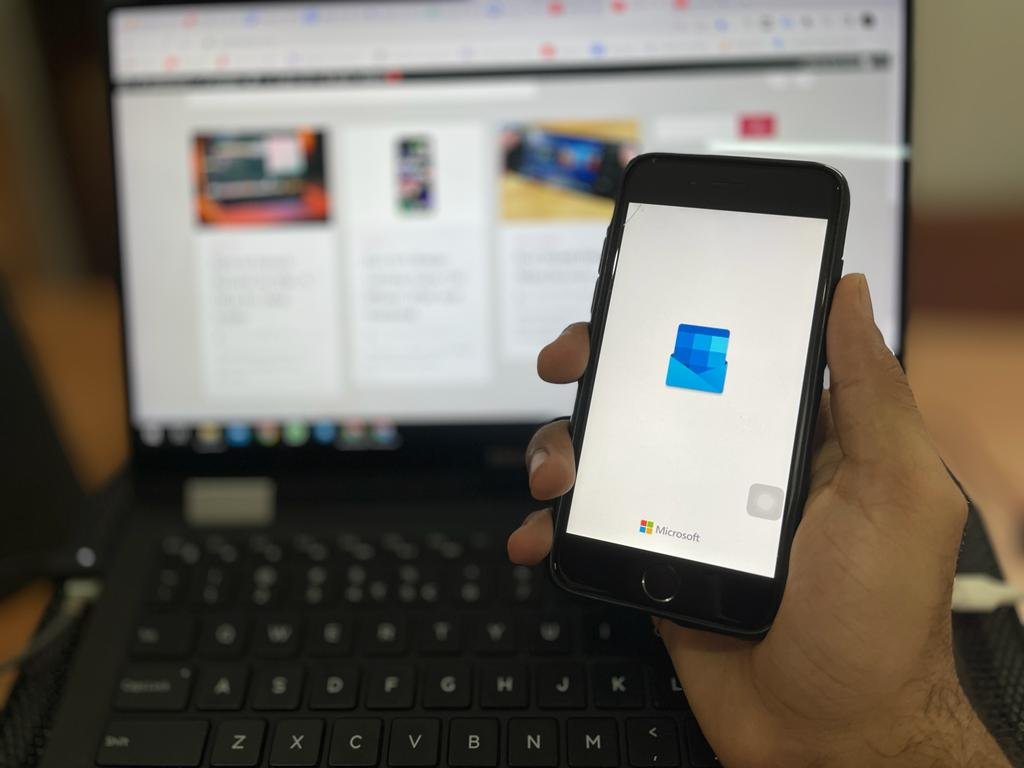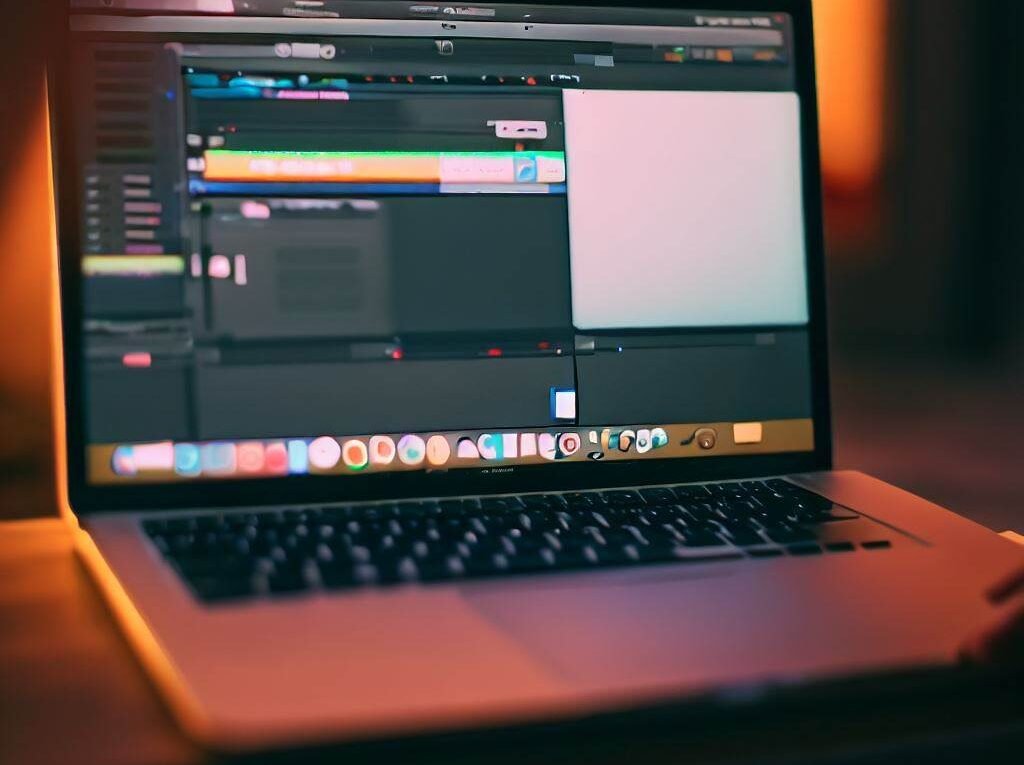The DualSense controller is a great way to play games on your PC. It’s comfortable, responsive, and has a number of features that make it a great choice for gaming. Here’s how to connect a PS5 controller to your PC:
Connect PS5 Controller To PC Using a USB cable

- Turn on your PS5 controller.
- Connect the USB cable to the USB-C port on your controller and the USB-A port on your PC.
- Windows will automatically detect the controller and install the necessary drivers.
- Once the controller is connected, you can use it to play games on your PC.
Connect PS5 Controller To PC Using Bluetooth

- Turn on Bluetooth on your PC.
- On the controller, hold down the PS and Share buttons until the light bar starts flashing.
- On your PC, open the Bluetooth settings and select the Wireless Controller from the list of available devices.
- Click Pair and the controller will be connected to your PC.
Once your controller is connected to your PC, you can start playing games. Most games will automatically detect the controller and you can start playing right away. However, some games may require you to configure the controller settings.
Read Further: